OrganizeIt - The File Organizer You Always Need. Install via Chocolatey
Are you a nerd like me with a disorganized Downloads folder, like the one in the image below?
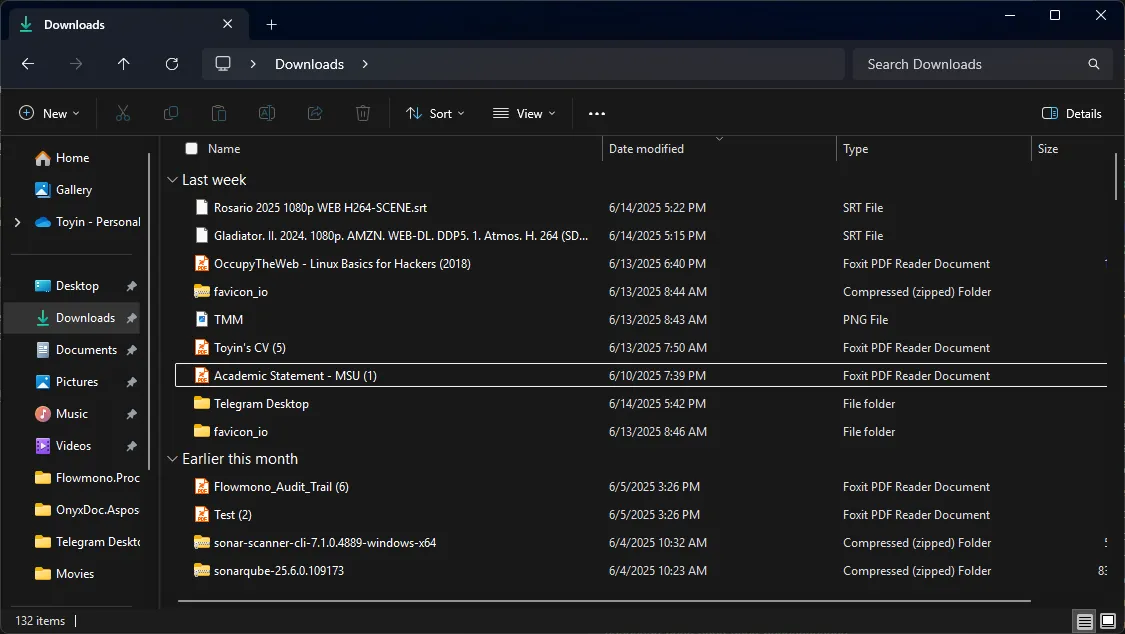
What if there was a way to organize those files and folders into your preferred custom directories?
Yes, that’s exactly what OrganizeIt aims to solve. You can organize your files based on your own custom rules.
Getting Started
To get started, you’ll need to install Chocolatey on Windows.
After installing Chocolatey, you can go ahead and install OrganizeIt v1.0 using the choco command:
> choco install organizeit
How to Use
OrganizeIt is both robust and flexible. You can define your own structure by creating rules in a JSON file.
If no custom rules are specified, the application falls back to the following default configuration:
{
"Configurations": [
{
"DirectoryName": "Documents",
"Extensions": [".pdf", ".docx", ".txt"]
},
{
"DirectoryName": "Images",
"Extensions": [".jpg", ".png", ".gif"]
},
{
"DirectoryName": "Videos",
"Extensions": [".mp4", ".avi"]
},
{
"DirectoryName": "Applications",
"Extensions": [".exe", ".msi"]
}
]
}
Running with the Default Configuration
Toyin MINGW64 ~
> cd Downloads/ # The directory you wish to organize
Toyin MINGW64 ~/Downloads
> organizeit.cli # Runs with the default configuration on the current directory
Execution with logs:
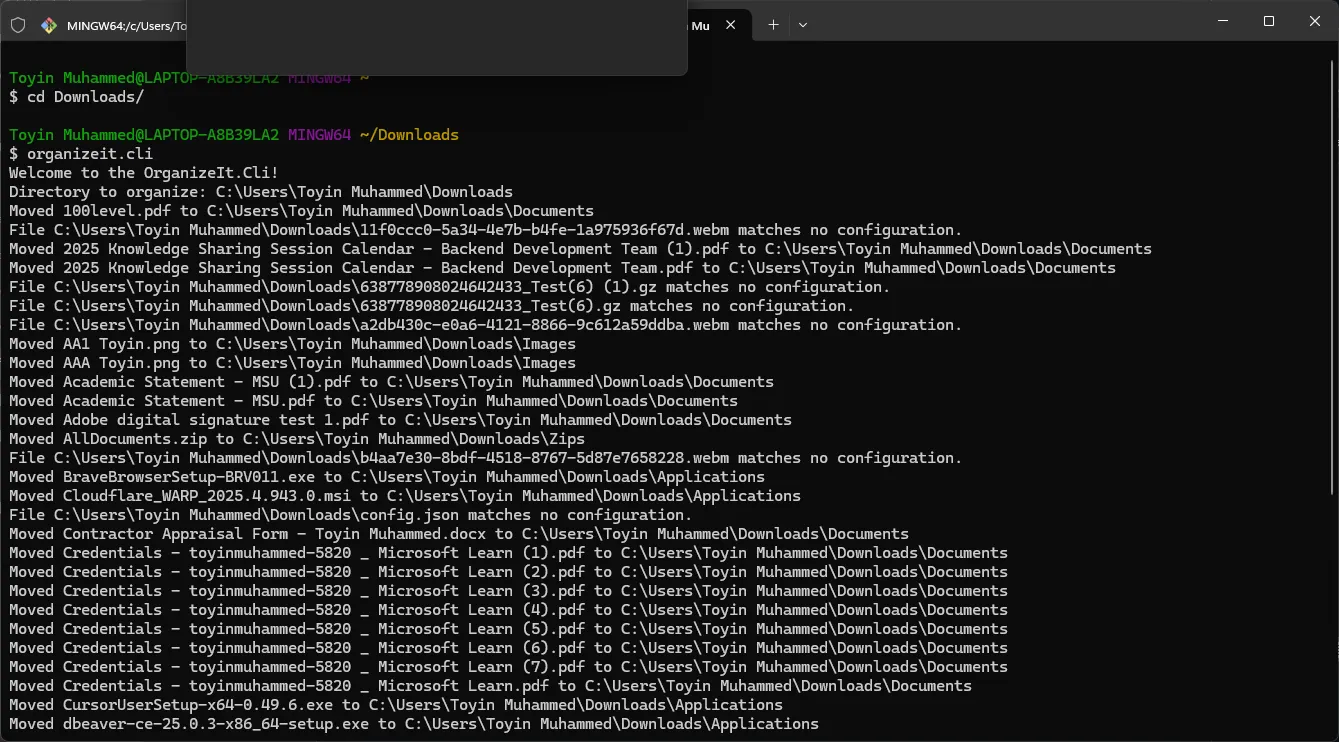
Final result (showing all directories in the default config with the files inside):
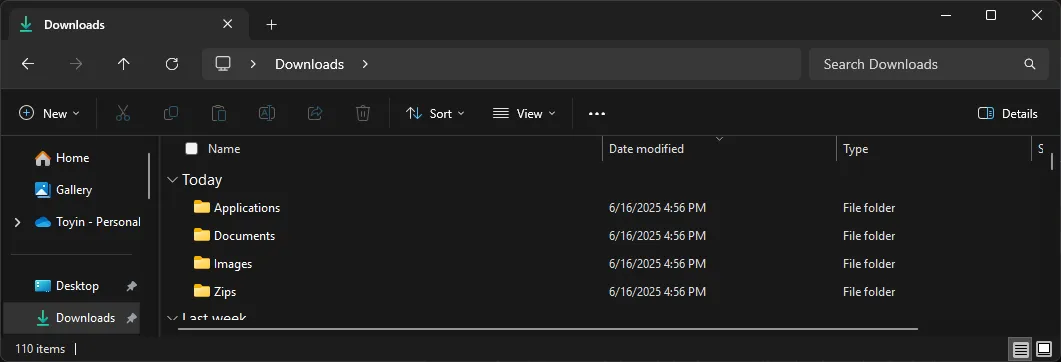
Running with a Custom Configuration
You can also run the CLI with a custom config file, which you can specify using the -c or --config flag:
Toyin MINGW64 ~/Downloads
> organizeit.cli -c /path/to/config.json
# or
> organizeit.cli --config /path/to/config.json
Future Features
- ✅ Cross-platform support (in progress)
- 🔄 Ability to undo all actions
- ⚠️ Robust error handling
- 🖥 A GUI for non-technical users
- 🧠 Extended rules for more advanced pattern matching beyond file extensions